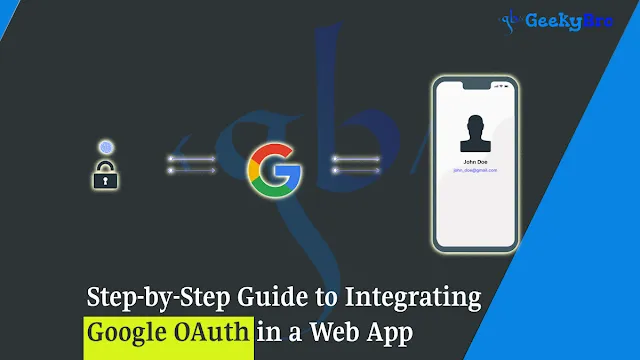Integrating Google OAuth in your web app enables users to sign in with their Google account, simplifying authentication and improving security. In this guide, we’ll walk through the process—from setting up your project in the Google API Console to coding your OAuth integration.
1. Set Up Your Google API Project
a. Create a New Project
- Log in to the Google API Console.
- Click on “Select a Project” and then “New Project”.
- Provide a name for your project and click “Create”.
b. Enable the Google+ API (or the Google Identity Services)
- In the API Console, navigate to “Library”.
- Search for “Google Identity Services” and click “Enable”.
- (Note: Previously, you might have enabled the Google+ API, but Google now recommends using Google Identity Services for OAuth.)
c. Configure OAuth Consent Screen
- Go to “OAuth consent screen” in the sidebar.
- Select “External” if your app is for public use, then click “Create”.
- Fill in the required fields such as the app name, support email, and authorized domains.
- Save your changes.
2. Create OAuth 2.0 Credentials
a. Generate Credentials
- Navigate to “Credentials” in the sidebar.
- Click “Create Credentials” and select “OAuth client ID”.
- Choose “Web Application” as the Application Type.
b. Set Authorized Redirect URIs
- Under “Authorized redirect URIs”, add the URI(s) where Google should redirect users after authentication (e.g.,
https://yourdomain.com/oauth2callback). - Click “Create” to generate your client ID and client secret.
- Note these values—they’re needed in your web app code.
3. Implement OAuth in Your Web App
Below is an outline of how you can integrate Google OAuth using a common tech stack (e.g., Node.js with Express). However, the steps can be adapted to any backend framework.
a. Install Required Packages
For a Node.js application, install these packages using npm:
b. Configure Express and Passport
Set up your server and Passport strategy. For example:
c. Create Routes for Authentication
Define routes to handle authentication and callbacks:
4. Test and Debug
- Run Your Server:
Start your application withnode app.js(or your designated command). - Access Authentication Route:
Visithttp://localhost:3000/auth/googlein your browser. - Sign In:
Complete the Google sign-in process and observe the callback handling. - Debugging:
Check console logs for errors and verify that user data is correctly received and serialized.
5. Final Touches and Deployment
- Environment Variables: Replace hardcoded credentials with environment variables for security. Tools like
dotenvcan help. - HTTPS: Ensure your app uses HTTPS in production, as OAuth 2.0 requires secure redirection URIs.
- User Management: Integrate a database to store and manage user data securely.
- Error Handling: Add comprehensive error handling for production readiness.
Conclusion
Integrating Google OAuth into your web app can simplify user sign-in, enhance security, and improve the overall user experience. By following this step-by-step guide—from setting up your Google API project to coding the authentication flow—you’re well on your way to creating a seamless, secure login experience for your users.
Stay tuned for more tutorials on web development and tech innovations, and feel free to share your thoughts or ask questions in the comments below!